To place text on a chart select the Text tool and then click on the chart to bring up the Text tool menu.
![]()
In the Text tool menu type the text on the left and select its formatting on the right.
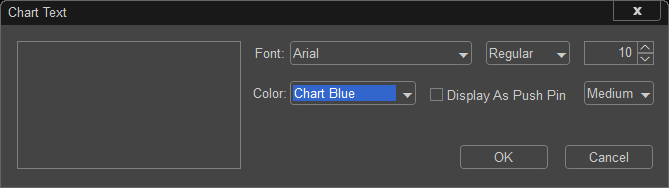
To have the Text appear as a pushpin ![]() select Display as pushpin and choose the size of the pushpin then click OK and the text or pushpin will appear on the chart.
select Display as pushpin and choose the size of the pushpin then click OK and the text or pushpin will appear on the chart.

To edit the text, right click on the text or pushpin and select the desired action. ![]()
To move the text or pushpin left click on it once to select it and then click and hold down the left mouse button as you move it to a new location.
If the pushpin ![]() is being used, to see the information hold the CTRL key down on the keyboard and double-click with the left mouse button or double-click on the pushpin to bring up the Chart Text Menu.
is being used, to see the information hold the CTRL key down on the keyboard and double-click with the left mouse button or double-click on the pushpin to bring up the Chart Text Menu.